Authenticate to Azure from GitHub Actions
7 minute read
This page will document two methods to access Azure from a GitHub repository when running GitHub Actions. The two methods are OpenID Connect (OIDC) and service principal name (SPN). Both are valid methods and widely used but its important to note that the preference is to use OIDC in-place of SPN as OIDC provides better security properties such as dynamic, short-lived tokens, and system-bound authentication, reducing the overall risk and administrative overhead. This guide only covers the setup of the OIDC connection.
OIDC:
OIDC doesn’t require hardcoded secrets in the GitHub repository. Instead, it uses dynamically generated tokens with a short lifespan (typically one hour). This reduces the risk of long-term credential compromise and is generally considered a more secure practice.
Tokens are also tied to specific systems (in this case, GitHub Actions). This means that even if a token is somehow leaked, it can’t be used from another system, significantly limiting potential misuse.
SPN:
Requires hardcoded credentials, such as a username/password or a client id/secret. This could expose your systems to vulnerabilities if not properly secured. Managing these secrets can also present administrative challenges, especially in larger environments.
The credentials of an SPN can be used from any system, not just GitHub Actions. While this provides some flexibility, it also increases the attack surface because anyone with the credentials can authenticate and misuse them.
OIDC
OpenID Connect (OIDC) allows your GitHub Actions workflows to access resources in Azure, without needing to store the credentials as long-lived GitHub secrets.
To use GitHub actions with an Azure environment you require the following:
(1) Register an Azure AD application
The first step is to create a new application registration in Azure AD. This application represents GitHub Actions in the Azure AD ecosystem. During registration, Azure generates a client ID (also known as the application ID) and a client secret (a password), which GitHub Actions will later use to authenticate itself to Azure AD.
Login to Azure
As Azure AD is global for the tenant there is no need to specify which subscription you are working in.
az login
Create the Azure AD App Registration
Replace
{Name}with something that describes the use case, for examplegithub-actions-target. This will create a new object in the App Registrations section of Azure AD. It will also produce a JSON document on the CLI. For the next step, you need to retrieve the value ofappIdfrom the JSON file or alternatively theApplication (client) IDvalue from Azure AD in the portal.
az ad app create --display-name {Name}
(2) Create a Service Principal
The app registration just created declares GitHub as an application in the Azure AD tenant but you cannot use it directly, for that you need to create a service principal. This is an object that is associated with the app registration and holds the permissions the app has through RBAC. In this example, we create the service principal then assign it the contributor role to an Azure subscription. This in effect means we are granting the app registration for GitHub Actions the same permissions as the two are linked at the creation stage of the service principal as we use the app registration appId to create the service principal.
Create a service principle using the value taken from the previous step in-place of the
{appId}value.From the outputted JSON document for this command, you need to use the
idvalue in the next command.
az ad sp create --id {appId}
(3) Assign the Service Principal RBAC permissions
Now we assign the new service principal the contributor RBAC role to a subscription.
Replace the
{subscriptionId}value with your own actual subscription ID.Replace the
{spnId}value with theidvalue taken from the previous command when you create the service principal.
az role assignment create --role contributor `
--subscription {subscriptionId} `
--assignee-object-id {spnId} `
--assignee-principal-type ServicePrincipal `
--scope /subscriptions/{subscriptionId}
(4) Create a federated identity credential
This will create a trust relationship object in Azure that can be used between the created app registration and an external IdP (identity provider), which in this case is GitHub. This is integral in the process when GitHub Actions asks Azure AD for an access token as it presents its external token. The values in that external token must be configured here for the trust relationship to be checked and verified. The same is true on the GitHub Actions workflow side, which is covered later on.
When GitHub Actions sends its external token to Azure AD asking for an access token its external token must contain the exact same values of the issuerand subject as what is configured in the the Azure AD federated credential. This is critical to passing the validation check.
The following values are required in credential.json file we’ll create next.
nameis the unique identifier of the federated credential, you can use the display name from step 1
issueris the URL of the external IdP. The value for this example using GitHub Actions is set ashttps://token.actions.githubusercontent.comwhich will be the same for you as this is universal.
subjectis the identifier of the external workload, which is specific to the workload and needs to be accurate. The subject part of the configuration is harder to set as it is quite dynamic based on how your GitHub is configured, see the referenced link below for the official GitHub documentation. For this example I’m keeping it simple by just referencing the defaultmainbranch of the GitHub repository. Syntax:repo:<orgName>/<repoName>:ref:refs/heads/<branchName>
descriptionis basic text used to help identity the federate credential
audiencesis which Microsoft identity platform must accept in the incoming token
Create credential.json
To run this on the AZ CLI, first create a credential.json file in your current working directory and add the following JSON data editing the values as described above.
{
"name": "{name}",
"issuer": "https://token.actions.githubusercontent.com",
"subject": "{subject}",
"description": "{description}",
"audiences": [
"api://AzureADTokenExchange"
]
}
Then run this command referencing the credential.json file for the parameters.
appIdis the ID of the app registration created in step 1
az ad app federated-credential create --id {appId} --parameters credential.json
Alternatively, you can use the Azure portal as shown here.
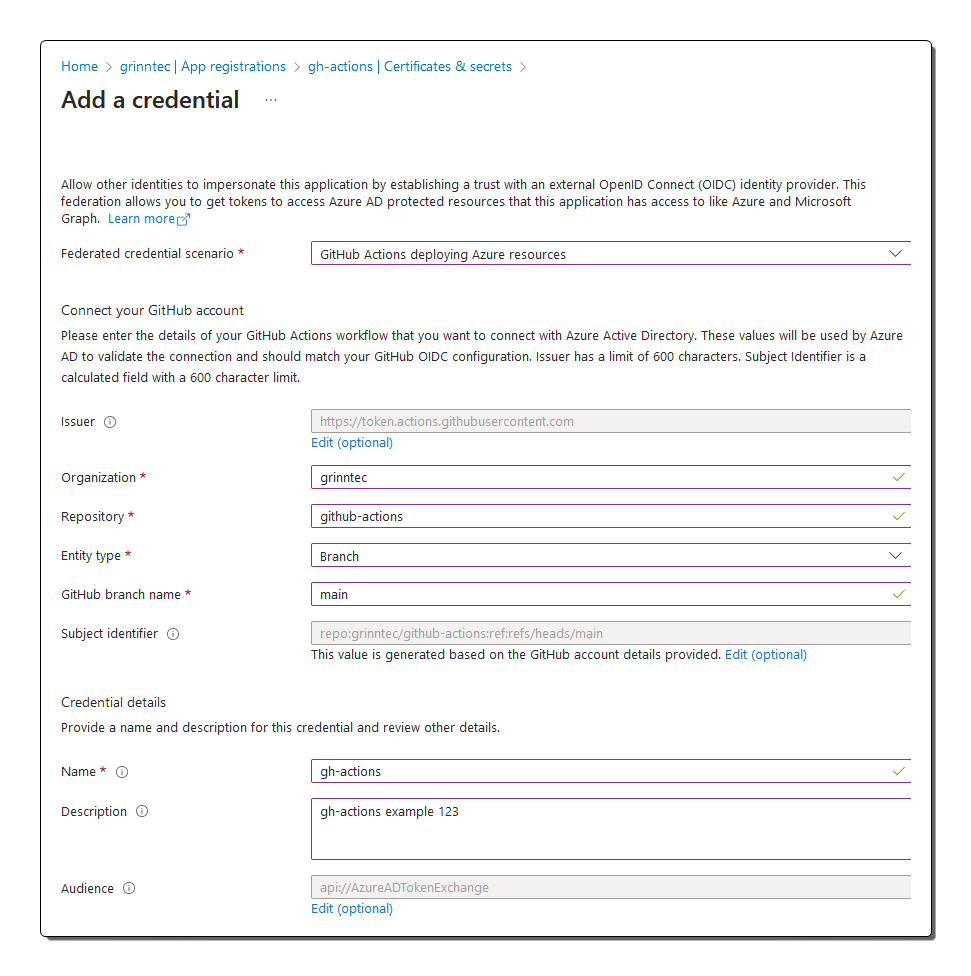
(5) Create GitHub secrets with Azure target values
In the GitHub repository you can add the target Azure environment values as hardcoded secrets (in effect secure environment variables) which can be referenced by the GitHub Actions workflow. These values are passed to the arguments used by the azure/login@v1 GitHub action job. It is optional to hardcode them as secrets, you can just pass them directly in the workflow if preferred which might be that case for instance if your ODIC profile has access to all the subscriptions. You can choose to code the subscription ID in the workflow based on the target.
The following values are required:
AZURE_CLIENT_IDis theappIdfrom step 1
AZURE_SUBSCRIPTION_IDis the subscription ID of the target Azure account
AZURE_TENANT_IDis the tenant ID for your Azure tenant
You can use the GitHub portal as shown here.
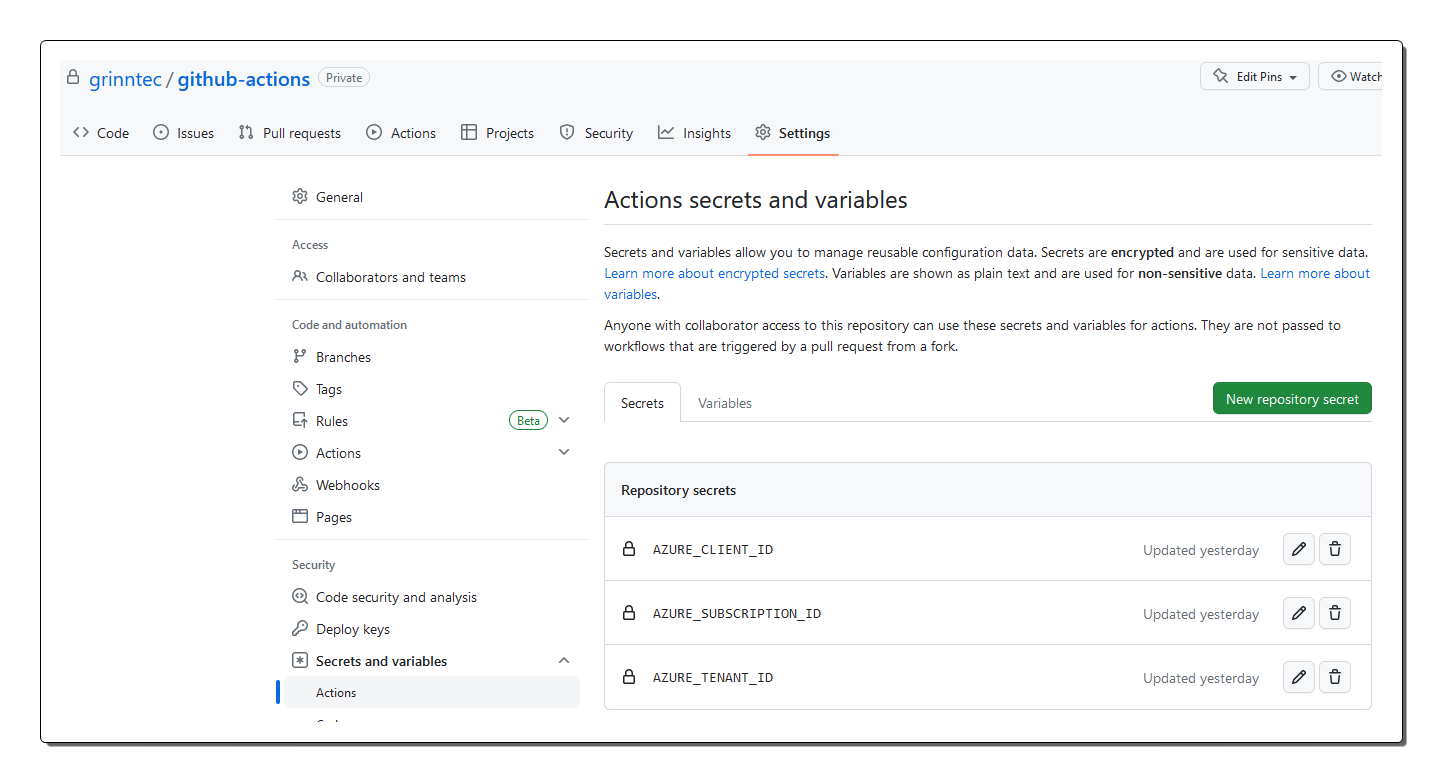
(6) Confirm connectivity
This GitHub Action can then be used to test that the GitHub repository can authenticate to Azure using OIDC. Notice that it uses the GitHub repository secrets for example ${{ secrets.AZURE_CLIENT_ID }}. To create the test workflow create the following folder path {repository_root}/.github/workflows then create a file named verify-azure-login-with-oidc.yaml. Paste the contents from this code block into the new file and save it. Make sure Actions is enabled on your repository, then from the Action tab run the workflow manually.
This workflow only executes manually using the
[workflow_dispatch]trigger method
name: Verify Azure Login with OIDC
on: [workflow_dispatch]
permissions:
id-token: write
contents: read
jobs:
login:
runs-on: ubuntu-latest
steps:
- name: 'Az CLI login'
uses: azure/login@v1
with:
client-id: ${{ secrets.AZURE_CLIENT_ID }}
tenant-id: ${{ secrets.AZURE_TENANT_ID }}
subscription-id: ${{ secrets.AZURE_SUBSCRIPTION_ID }}
In the GitHub Actions portal, after the action has executed, you can clearly see the result of the job titled Az CLI login has processed and that login was successful. You can also see the claim value in the token which mirrors the subject configuration described above repo:grinntec/github-actions:ref:refs/heads/main.
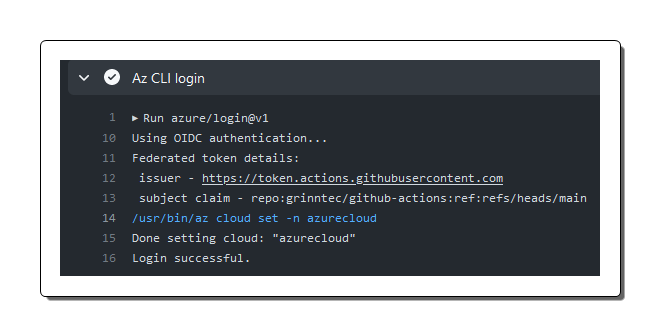
References
Configure an app to trust an external identity provider
Feedback
Was this page helpful?
Glad to hear it!
Sorry to hear that.