Install Docker Engine on a Raspberry Pi
Categories:
2 minute read
Overview
This installs Docker community Edition onto a Raspberry Pi
The host OS is Raspbian running on Raspberry Pi hardware (Raspberry Pi 4 4 GiB running Pi OS Lite.)
A Raspberry Pi computer is a great place to run Dock containers from. This page will go through the process.
Prepare the Raspberry Pi
As this will be a server in your environment that should be addressed on a reusable value it’ll be good practice to set a static IP and/or a hostname that is resolvable in your environment.
Make sure your Raspberry Pi is up to date and running the latest packages.
sudo apt-get update -y && sudo apt-get upgrade -y
Download and run the Docker installer script
The first command will download a script provided by Docker that will install Docker without much effort on your part. The second command executes the script and shows you a version table when completed.
curl -fsSL https://get.docker.com -o get-docker.sh
sudo sh get-docker.sh
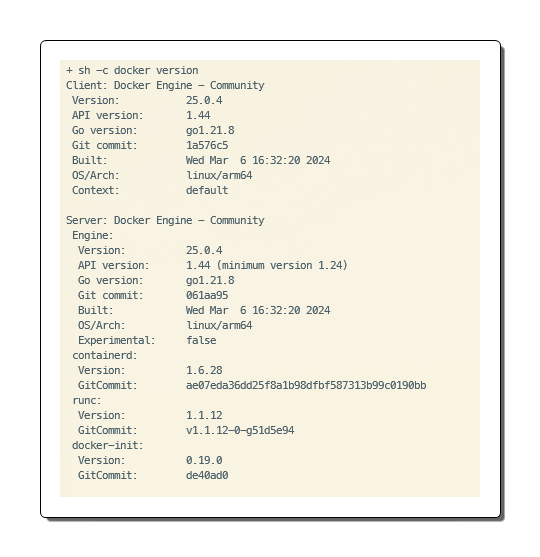
Add your user to the Docker group
By default only Root can run Docker commands. You can skip this step and just prefix your Docker commands with SUDO but that’s annoying and you’ll fiund yourself forgetting. So you can add your user to the Docker group that allows it to run Docker commands with SUDO.
This uses pi as the username but change it to suit your own setup.
sudo usermod -aG docker pi
Test your Docker environment
A quick and simple test is to run the Docker Hello-World container.
docker run hello-world
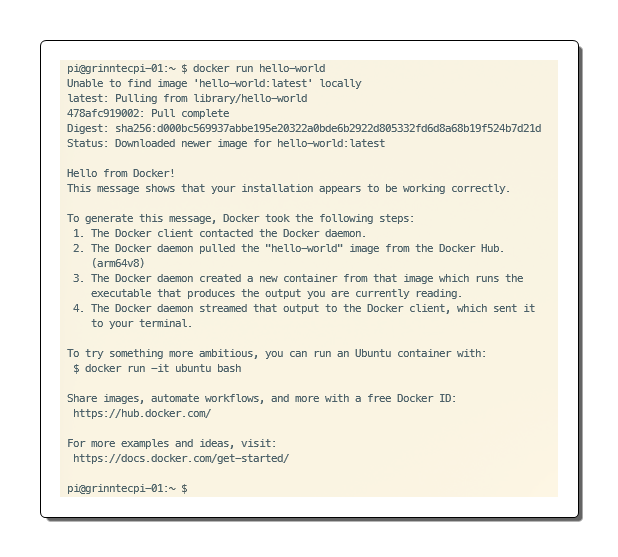
Install Docker Compose
Install the Docker Compose software.
sudo apt install docker-compose
Feedback
Was this page helpful?
Glad to hear it!
Sorry to hear that.