Setup Open Media Vault (OMV) on a Raspberry Pi
5 minute read
Goal
Setup a Raspberry Pi and some USB attached disks as a NAS
It uses Open Media Vault and some USB attached disks
The host OS is Raspbian Bookworm OS Lite
The Raspberry Pi model is Version 4 4 GiB
Prepare the Raspberry Pi
- OMV does not support a desktop Pi OS so you must install the Lite version of Raspbian.
- You must use a wired network connection; by default OMV will disable Wi-Fi.
- As this will be a server in your environment set a static IP.
neilgri\stapp-grinntec-docsy\content\en\docs\operating-system\raspberry-pi\raspbian.md
Install Open Media Vault
The install is quite direct. You SSH into the Pi and run the following command. It will take a few minutes (about 10-15) and it should reboot the Pi automatically.
sudo curl -sSL https://github.com/OpenMediaVault-Plugin-Developers/installScript/raw/master/install | sudo bash
First time connection and change admin password
Open an HTTP connection to your OMV server ip and logon use the following default credentials:
http://<raspbian-server-ip>
username: admin
password: openmediavault
Check for and install any OMV updates
Under System | Update Management check if there are any updates available and if so install them.
INFO
Make sure you have attached your USB disksAttach disks
You can attached already formatted disks with data on or format disks and start from scratch.
Use already formatted disks with data
You can attach disks already formatted with a file system and holding data. This presumes your disk is already formatted with a file system and has data.
- Under
Storage | Diskscheck the disk is listed. - Under
Storage | File Systemschoose tomount an existing file system. - Under
Storage | Shared Foldersadd a new share- Give it a name
- Select the target file system
Format new disks
- Under
Storage | Diskscheck the disk is listed. - You may want to wipe the new storage so you have a known starting point. To do that in the
Storage | Diskssection select the disk and choosewipefrom the menu. Choosequickorsecuredepending on how secure you want the wipe to be.
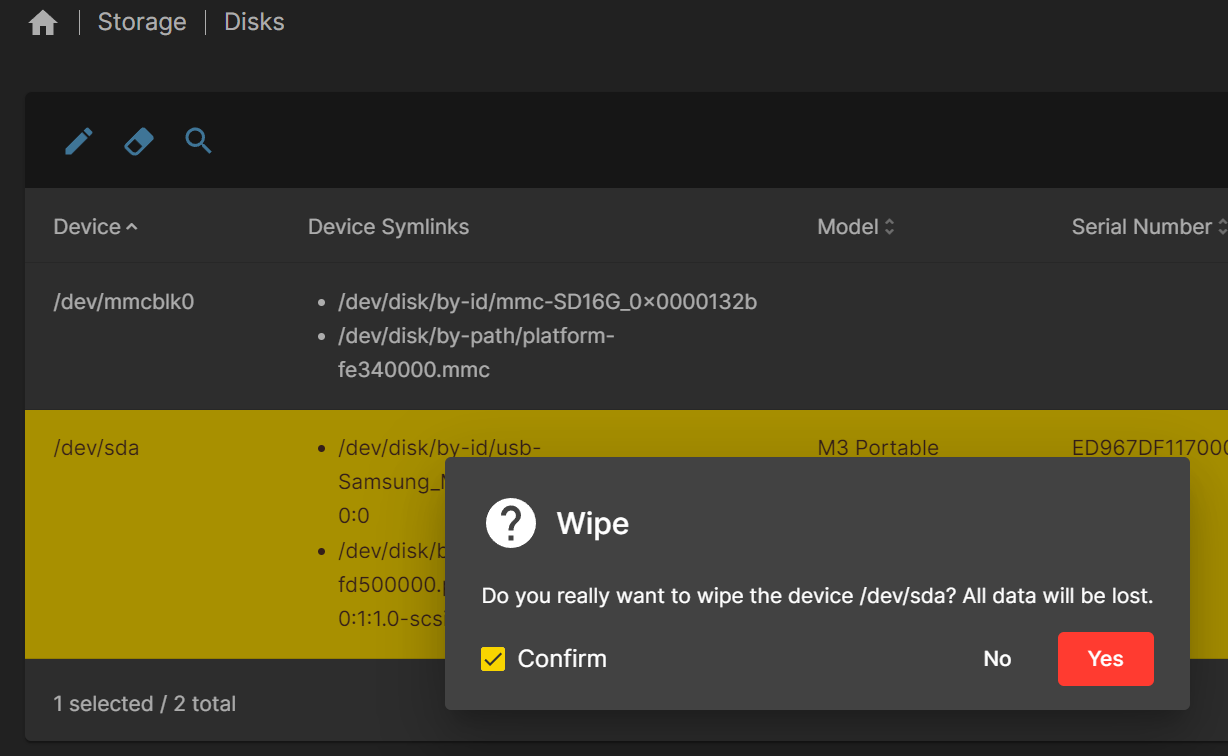
To create a file system, which is required prior to making a share, go to the File Systems section. Assuming this is a new disk you will choose to Create and Mount a File System. There are a lot of file system types, but as I’m using this for general purpose files I will choose EXT4. Select the disk you want to create the file system on from the drop down and click Save. The file system will now be created which could take a few minutes based on the size of the disk you are using
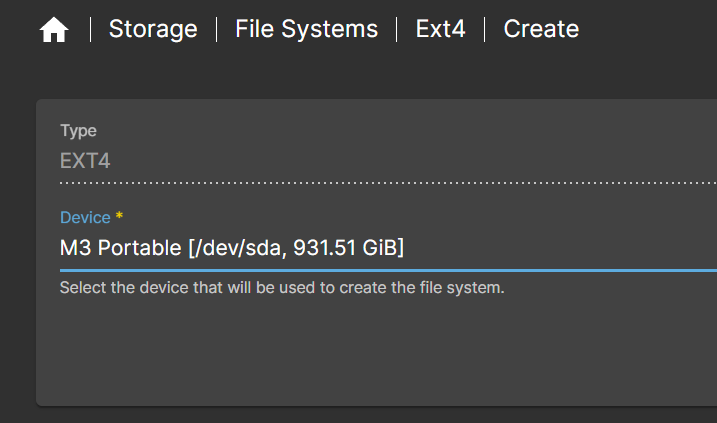
When the file system is created you’ll be prompted to mount it. So select the File System and enter a tag if required so you can identify it later.
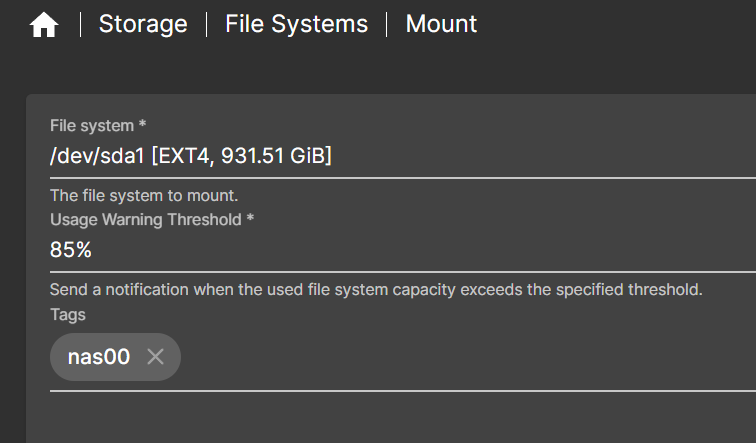
Now Save & Apply the changes.
You may face some challenges with the partition tables being the wrong size and other settings. There are too many to document. So read the error and proceed based on your knowledge. Just be sure that the disk you are using has no data on it so the worst that could happen is you waste time fiddling about with disks on a Linux command line.
Enable SMB/CIFS file sharing service
This is the service required to access the share from Windows (SMB) or Linux (CIFS). Under the Services section go to SMB/CIFS then Settings and put a check in the Enabled box.
Now Save & Apply the changes.
Create Shared Folders
Go to Storage | Shared Folders and create a new shared folder by targeting the disk file system.
Manage users and permissions
You can lock down access to shared folders by creating users and assigning permissions. Nobody has permissions to the share, by default only one user will exist with access to the OVM service which is Pi. You could use this user to access your share but if you follow least privilege then you should opt for users and groups to manages permissions.
Under User Management go to Users and create a new user.
Now go to Storage then Shared Folders and select the share. From the menu choose Permissions to edit who can access the share. Select the new user and choose Read/write, Read-Only or No access.
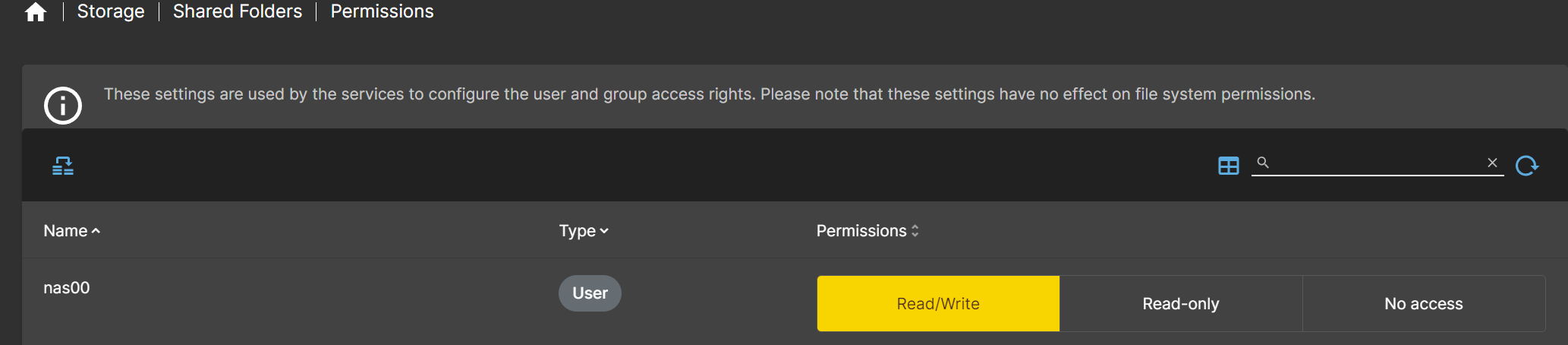
These settings are used by the services to configure the user and group access rights. Please note that these settings have no effect on file system permissions.
Mount the Shared Folder
With SMB/CIFS enabled and shared folders created, we can attach the Share. Under the Services section go to SMB/CIFS then Shares and create a new share. From the dropdown select the share created earlier. There are other options here you can configure as required.
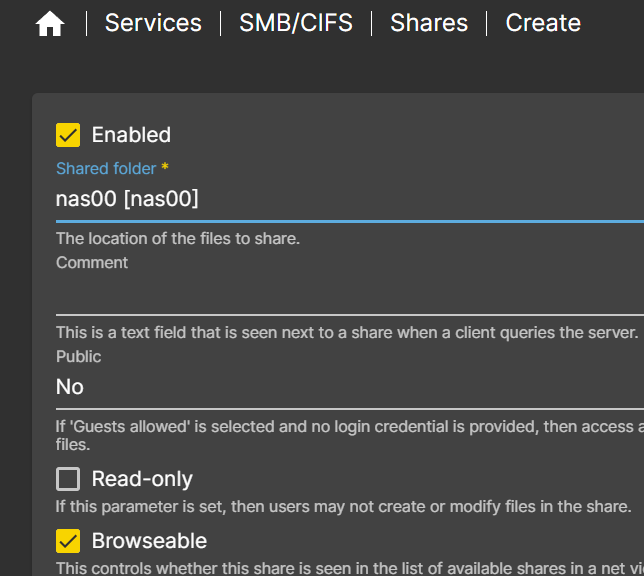
Access the share
To access the share from Windows, in an Explorer session choose to map a drive and use the path \\192.168.0.111\share01 replacing the IP and share name with your own. When prompted to authenticate use the user credentials created earlier.
References
Feedback
Was this page helpful?
Glad to hear it!
Sorry to hear that.